Whether you're a photographer or a blogger, a free online design tool can be a game-changer for your images. Today’s web-based editors handle everything from quick touch-ups to full graphic layouts – all without breaking the bank. In this guide, we’ll explore top free tools for photo editing, layout design, and AI-powered design, plus tips to help you use them effectively.
Free tools like Canva (with its free tier) have become hugely popular – for example, Canva reports about 170 million monthly users. You don’t have to be a design pro to make great visuals; many of these browser-based and mobile apps are built for both beginners and experts. Ready to get started with the best free online design tool options? Let’s dive in!
-
Photopea (Browser) – A free, ad-supported editor that runs entirely in your browser. It supports PSD, JPEG, PNG, and RAW files, and even lets you work with layers and masks like in Photoshop.
-
Pixlr (Browser/Mobile) – A web-based photo editor. TechRadar calls Pixlr “one of the best free Photoshop alternatives online”. It supports layers, filters, and basic adjustments. Pixlr also includes an AI background-removal tool.
-
GIMP (Desktop) – A free, open-source editor for Windows, Mac, and Linux. It offers a full suite of brushes, masks, and filters for advanced editing, making it a top free Photoshop alternative.
-
Snapseed (Mobile) – A free photo app by Google (iOS/Android) with professional-grade tools and filters. It lets you apply stylized looks, selective color changes, healing (for blemishes), and more with a single tap.
Editing Tips: Always work on copies of your original images. Use layers or edit stacks so you can undo changes. Try presets and filters (like Snapseed’s dramatic filters or Pixlr’s one-click effects) to speed up workflows. Even “basic” free tools can have pro features – for example, both Photopea and GIMP support advanced masking and blend modes like paid software.
Free Layout Design Tools
Designing layouts (for social graphics, posters, flyers, etc.) can be surprisingly easy thanks to drag-and-drop tools and templates. These layout tools let you combine photos, text, icons, and shapes into polished visuals without advanced skills. Features to look for include pre-sized canvases (Instagram posts, slide shows, print ads, etc.) and libraries of free templates and assets. Some popular free layout tools include:
-
Canva (Web & Mobile) – A top design platform with a robust free plan. It includes thousands of templates for posts, flyers, and more, and the drag-and-drop editor makes designing layouts easy.
-
Adobe Express (Web & Mobile) – (Formerly Spark.) Offers a free tier with templates for social posts, flyers, and more. It provides easy photo and text editing for quick designs, including many royalty-free assets.
-
VistaCreate (Web) – (Previously Crello.) A Canva-like tool with a generous free tier. It offers many templates for social media posts, ads, infographics, and even supports simple animations.
-
Desygner (Web & Mobile) – A free design app with millions of free images and icons. It has built-in templates for social posts, posters, flyers, and presentations. Desygner even lets multiple people collaborate on a design in real time, which is great for teams.
Design Tips: Start with templates to get a professional look quickly. Stick to just a couple of fonts and a consistent color scheme so your design doesn’t feel cluttered. Pay attention to resolution: use a high-DPI canvas (like 300 DPI) if you plan to print, or standard screen dimensions (e.g. 1200×627px) if it’s for web. Finally, use alignment grids or guides to keep elements lined up for a cleaner layout.
AI-Powered Design Tools
The newest wave of design tools uses AI to automate and enhance creative tasks. These tools can remove backgrounds, enhance image quality, apply artistic styles, and even generate entirely new visuals from text prompts. Here are some AI-driven tools worth checking out:
-
Background Removal: Remove.bg (web) and Pixlr’s AI Remover can instantly cut out the background from a subject, perfect for clean product photos or portraits. Adobe’s mobile apps also include AI background erasers.
-
Upscaling & Enhancement: AI upscalers (like Let’s Enhance or Waifu2x) can increase image resolution and sharpen details. Many free sites offer modest upscaling (2x or 4x). Smartphone apps such as Remini use AI to improve photo clarity, especially for portraits or old images.
-
Style & Filter AI: AI-powered filters (e.g. Google’s Snapseed or Prisma) can transform photos with one click – for instance, turning a photo into a watercolor painting or applying intelligent HDR effects. This uses machine learning to apply complex edits without manual tweaking.
-
Text-to-Image Generation: AI art generators create images from text prompts. Free options include Craiyon (formerly DALL·E Mini), Dream by Wombo, and Bing Image Creator. These tools generate unique visuals based on your description, useful for concept art or quick mockups.
AI Trends: AI is taking off in design. Surveys report about 75% of photographers already use AI to speed up routine edits like color-correction. In fact, AI image editors were the fastest-growing category of design software in 2024, with usage up 441% year-over-year. This rapid growth shows AI tools are here to stay and will only become more common in creative workflows.
Conclusion
No matter your skill level or budget, there’s a free online design tool out there to help you make great images. We’ve covered tools for basic editing (like Photopea or Snapseed), layout design (like Canva or VistaCreate), and even AI-assisted design (like Remove.bg or Craiyon). The best way to learn is to pick a tool that looks interesting and experiment with it.
Many of these tools also have active communities, forums, and tutorials – so if you get stuck, answers are a quick search away. Now it’s your turn: try one or two of these tools on your next photo or design project and see what creative results you can achieve. Have fun designing, and feel free to share your favorite tools or creations in the comments below!
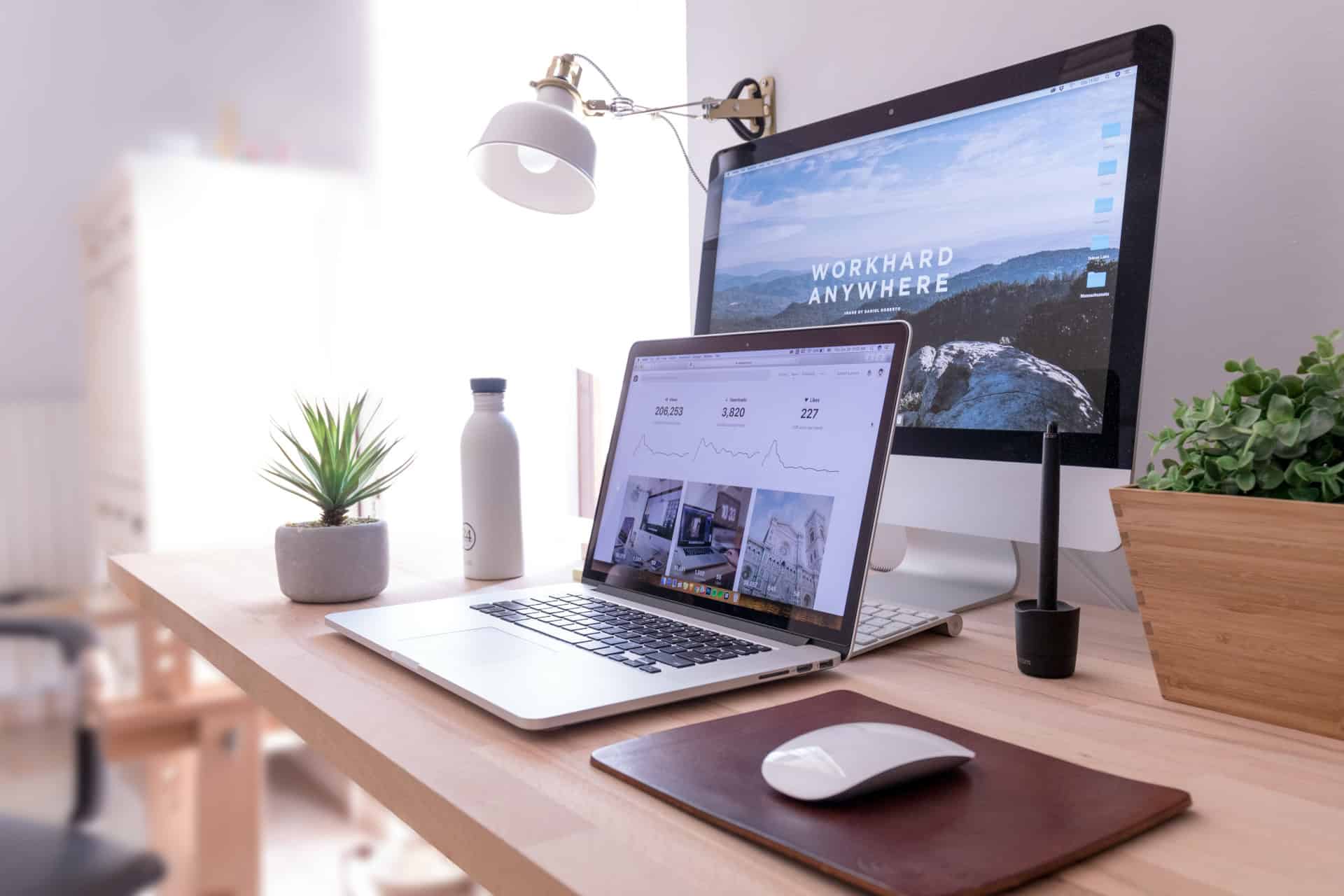
Write Your First Comment